Photoshop
The software provides many image editing features for raster images as well as vector graphics. It uses a layer-based editing system that enables image creation and altering with multiple overlays that support transparency.
Photoshop Tools
Tools 1
1. Rectangular Marquee Tool
Make a selection in the shape of a rectangle
2. Elliptical Marquee Tool
Make a selection in the shape of an ellipse
3. Single Row Marquee Tool
Make a horizontal selection that's a single pixel high
4. Single Column Marquee Tool
Make a vertical selection that's a single pixel high
Tool 2
Move Tool
Moves a selection or layer
Tool 3
1. Lasso Tool
Makes a freehand selection
2. Polygonal Lasso Tool
Creates strait edges selection
3. Magnetic Lasso Tool
Makes a selection by snapping to image edges
Tool 4
1. Quick Selection Tool
Makes a selection by finding and following edges in an image.
2. Magic Wand Tool
Selects similarly colored image areas.
Tool 5
1. Crop Tool
Trims or expands the edges of an image
2. Perspective Crop Tool
Crops an image to correct distortions caused by perspective.
3. Slice Tool
Cuts an image into smaller section suitable for web design.
Tool 6
1. Eye Dropper Tool
Find samples colors from an image
2. Color Sampler Tool
Displays values for colors in an image.
3. Ruler Tool
Measures distances and angles in an image.
4. Notes Tool
Creates text notes that you can attach to an image.
5. Count Tool
Counts the number of objects in an image.
Tool 7
1. Spot Healing Brush Tool
Removes the marks and blemishes.
2. Healing Brush Tool
3. Patch Tool
Tool 8
Tool 9
1. Clone Stamp Tool
1. History Brush Tool
2. Art History Brush Tool
1. Paint Bucket Tool
2. Gradient Tool
1. Blur Tool
2. Sharpen Tool
3. Smudge Tool
1. Dodge Tool
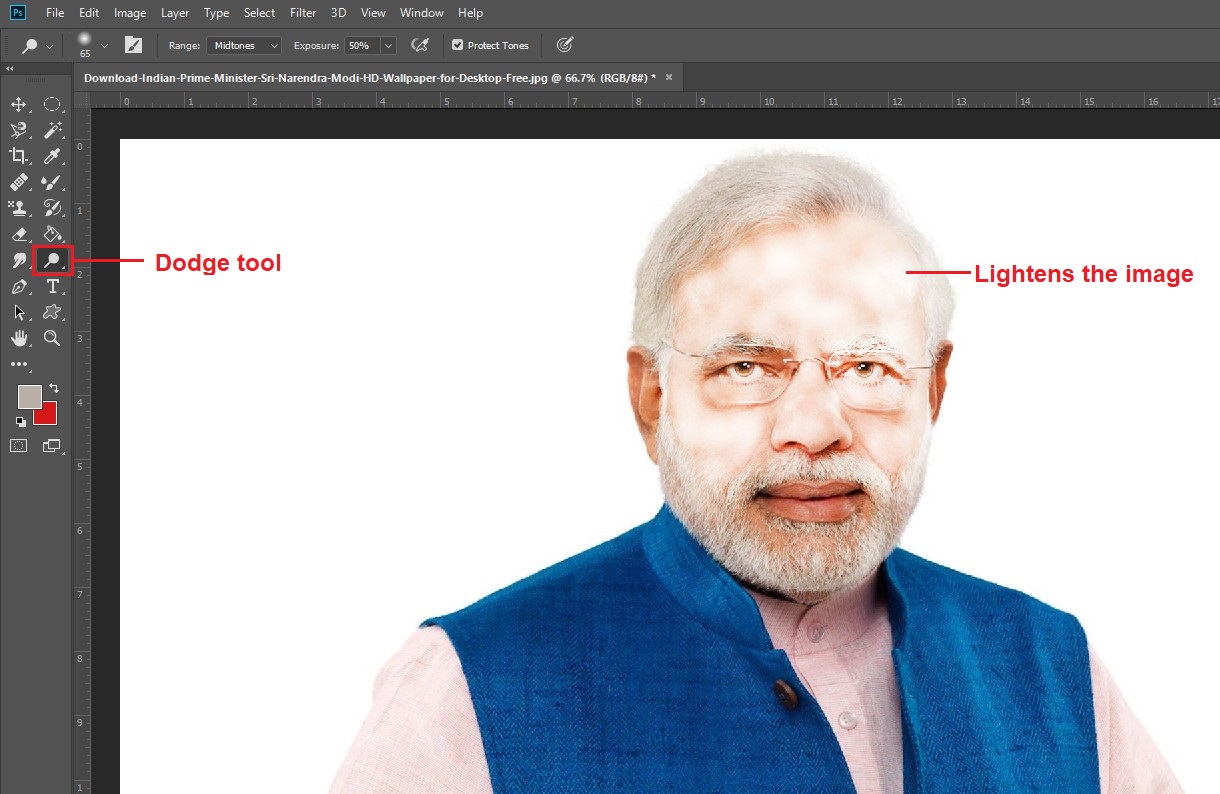
2. Burn Tool
3. Sponge Tool
1. Horizontal Type Text Tool
2. Vertical Type Text Tool
3. Vertical Type Mask Tool
4. Horizontal Type Mask Tool
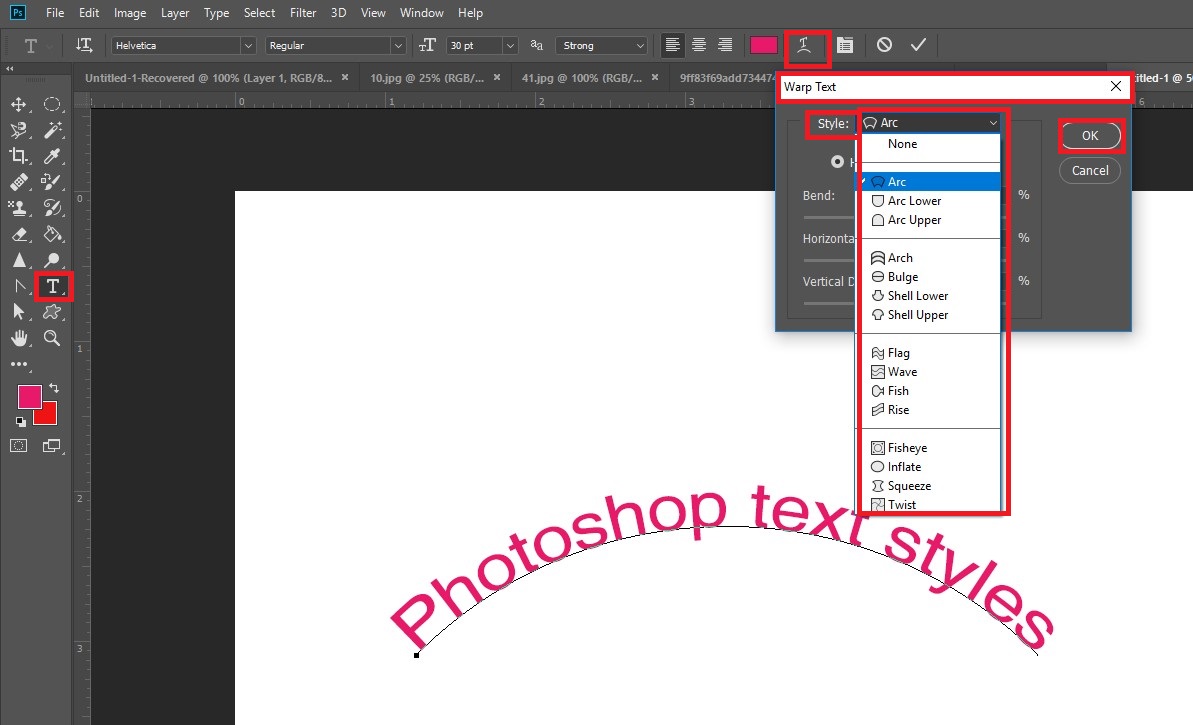
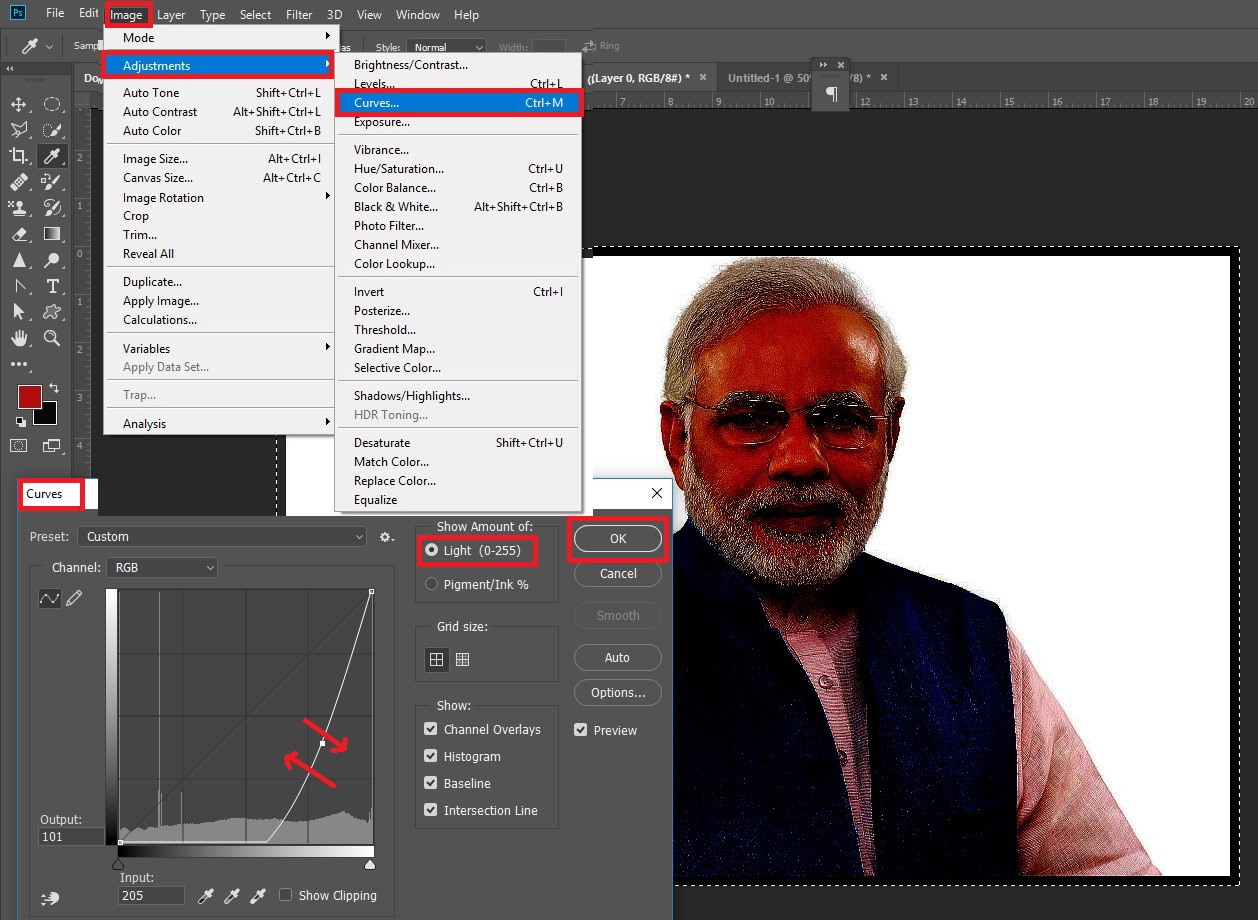
The software provides many image editing features for raster images as well as vector graphics. It uses a layer-based editing system that enables image creation and altering with multiple overlays that support transparency.
Photoshop Tools
Tools 1
1. Rectangular Marquee Tool
Make a selection in the shape of a rectangle
2. Elliptical Marquee Tool
Make a selection in the shape of an ellipse
3. Single Row Marquee Tool
Make a horizontal selection that's a single pixel high
4. Single Column Marquee Tool
Make a vertical selection that's a single pixel high
Tool 2
Move Tool
Moves a selection or layer
Tool 3
1. Lasso Tool
Makes a freehand selection
2. Polygonal Lasso Tool
Creates strait edges selection
3. Magnetic Lasso Tool
Makes a selection by snapping to image edges
Tool 4
1. Quick Selection Tool
Makes a selection by finding and following edges in an image.
2. Magic Wand Tool
Selects similarly colored image areas.
Tool 5
1. Crop Tool
Trims or expands the edges of an image
2. Perspective Crop Tool
Crops an image to correct distortions caused by perspective.
3. Slice Tool
Cuts an image into smaller section suitable for web design.
Tool 6
1. Eye Dropper Tool
Find samples colors from an image
2. Color Sampler Tool
Displays values for colors in an image.
3. Ruler Tool
Measures distances and angles in an image.
4. Notes Tool
Creates text notes that you can attach to an image.
5. Count Tool
Counts the number of objects in an image.
Tool 7
1. Spot Healing Brush Tool
Removes the marks and blemishes.
2. Healing Brush Tool
Repairs imperfections using pixels from another part of the image.
3. Patch Tool
Replaces a selected area using a pattern or pixels from another part of the image.
Tool 8
1. Brush Tool
Paints the custom brush strokes
2. Color Replacement Tool
Paints the selected color over an existing color.
3. Mixer Brush Tool
Simulated real painting techniques, such as blending color and varying pant wetness.
4. Pencil Tool
Paints hard edged brush stroke.
Tool 9
Paints with pixels from an another part of the image.
4. Pattern Stamp Tool
Paints using a chosen pattern.
Tool 10
Restores parts of an image to an earlier state.
Points stylized strokes with pixels from an earlier state of image
Tool 11
Fills similarly colored contiguous area with the foreground color.
2. Gradient Tool
Creates a gradual blend between colors.
Tool 12
Blurs the area in an image.
Sharpens the soft edges in an image.
Softens or smudges colors in an image.
Tool 13
Lightens area in an image.
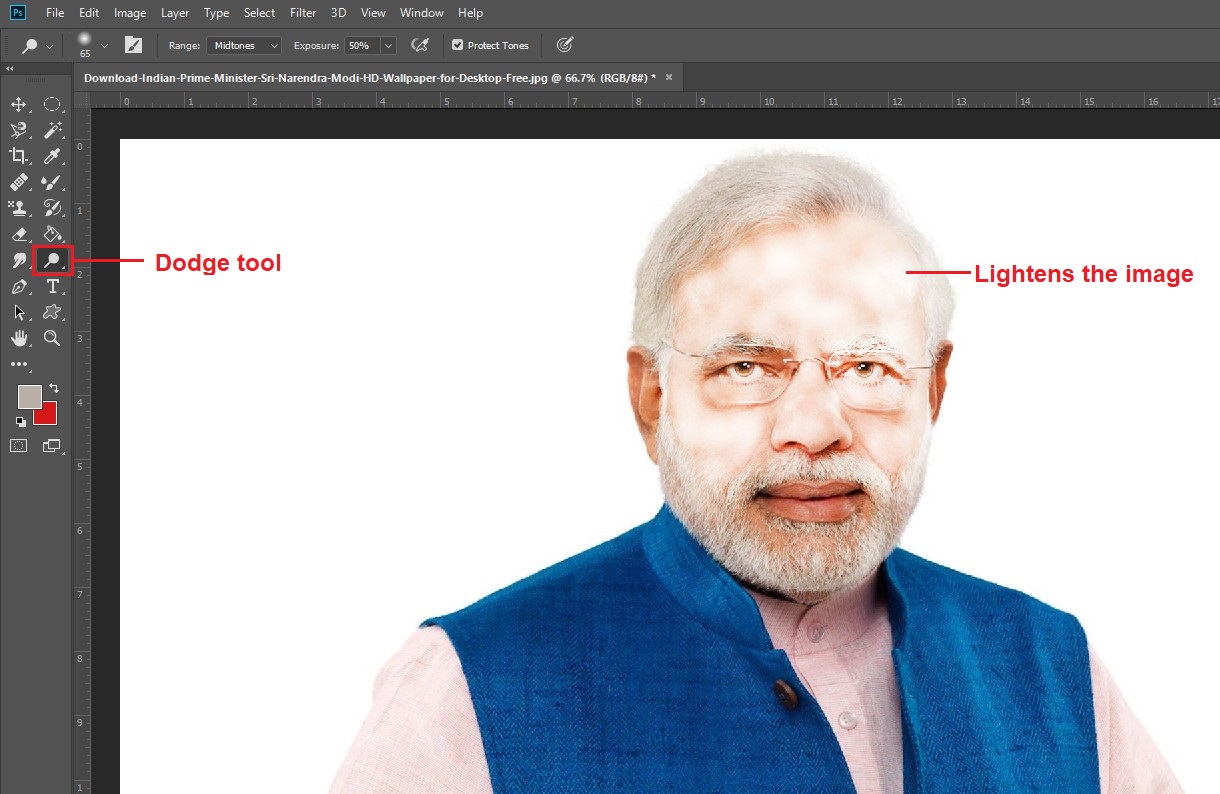
Darkens area in an image.
Changes the color saturation of area in an image.
Tool 14
Adds horizontal type.
Adds vertical type.
Creates a selection in the shape of vertical type.
Creates a selection in the shape of horizontal type.
Photoshop Layers
Hide a Layer
Duplicate Layer
Creates a New Layer
Merge Layers
Photoshop Text Formats
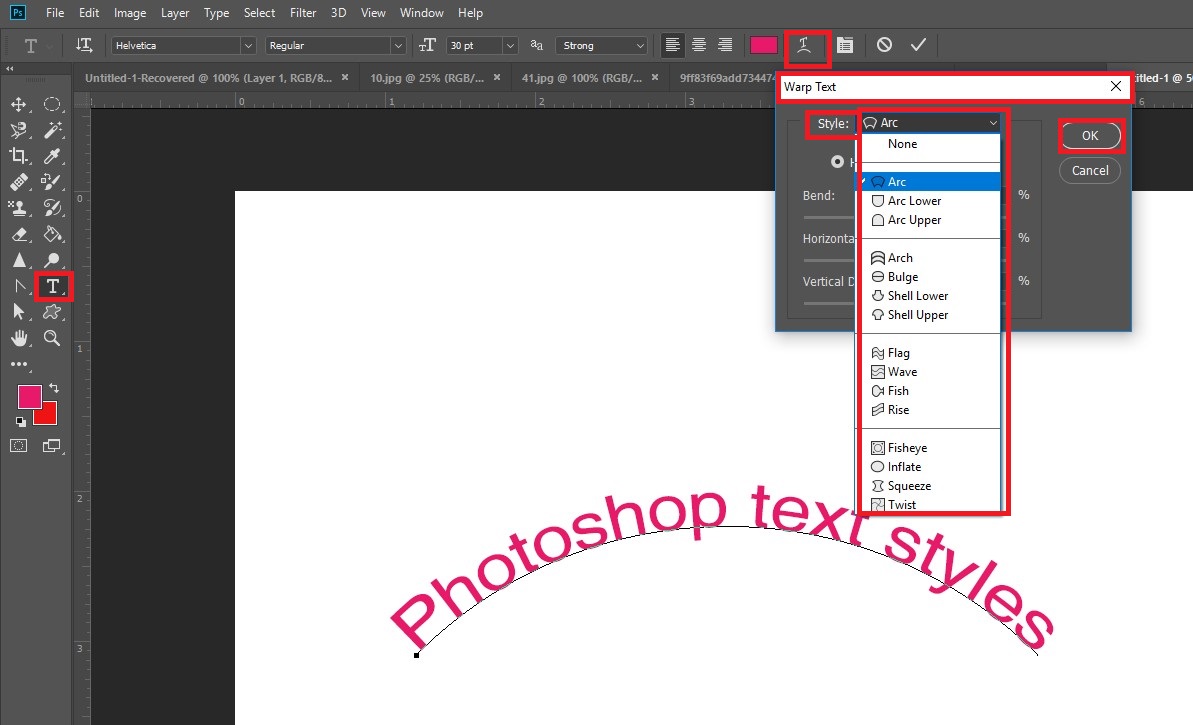
Increase Photo Size Without Loosing Quality
Step 1
Step 2
Step 3
Menu Bar Tools
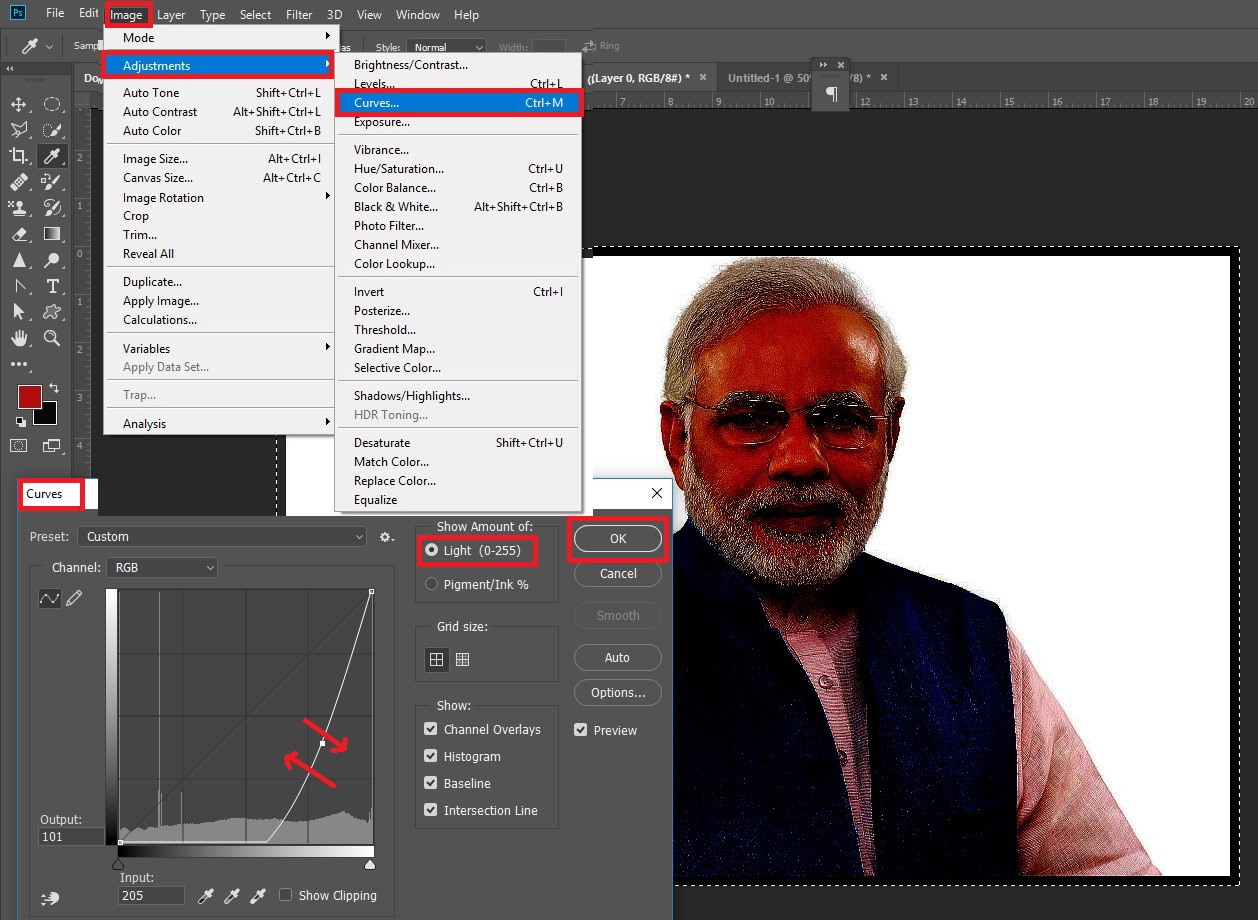
Creating an Animated GIF
Step 1
Step 2
Step 3
Step 4
Photoshop
 Reviewed by Unknown
on
October 20, 2017
Rating:
Reviewed by Unknown
on
October 20, 2017
Rating:
 Reviewed by Unknown
on
October 20, 2017
Rating:
Reviewed by Unknown
on
October 20, 2017
Rating:





























































































